A Biennial Report in Iowa is a regular filing that your entity must file every two years with the Secretary of State's Office.
The year in which you file your Biennial Report will depend on the structure of your business entity. If your business entity is an LLC, LP, or Nonprofit Corporation you will file your Biennial Report during odd-numbered years. If your business entity is a for-Profit Corporation (Inc.) you will file your Biennial Report during even-numbered years.
Please note that the fees differ based on which filing method you choose. If you file your Biennial Report online through Fast Track Filing, your filing fee will be $30. If you file your Biennial Report through the mail or in-person, your filing fee will be $45. Many people opt to file their reports online to save money and because it is convenient. If you have a for-Profit Corporation (Inc.), your filing fee will be $60. Nonprofit Corporations do not have to pay any fee to submit a Biennial Report filing, regardless of the submission method. There is a required fee for all other business entity types for the Biennial Report filing.
Staying up to date with your Biennial Report is important because it keeps your business records current and accurate with the state of Iowa. This also lets creditors and other interested parties look up your business address in case they need to contact you.
It is strongly recommended that you create a FTF account to have the best experience with Fast Track Filing. With a FTF Account, you can see your saved filing history on your Dashboard, save your payment information for future use if desired, and share documents with colleagues who also use the system.
Please know that there will be slight differences in the Biennial Report forms dependent on business entity type. This tutorial depicts a Biennial Report for a Domestic (Iowa) LLC.
Step One:
Once you log in to your account, you will be able to see the home screen. Find and click on the "Business Filings" drop-down menu at the top in the Navigation Menu.
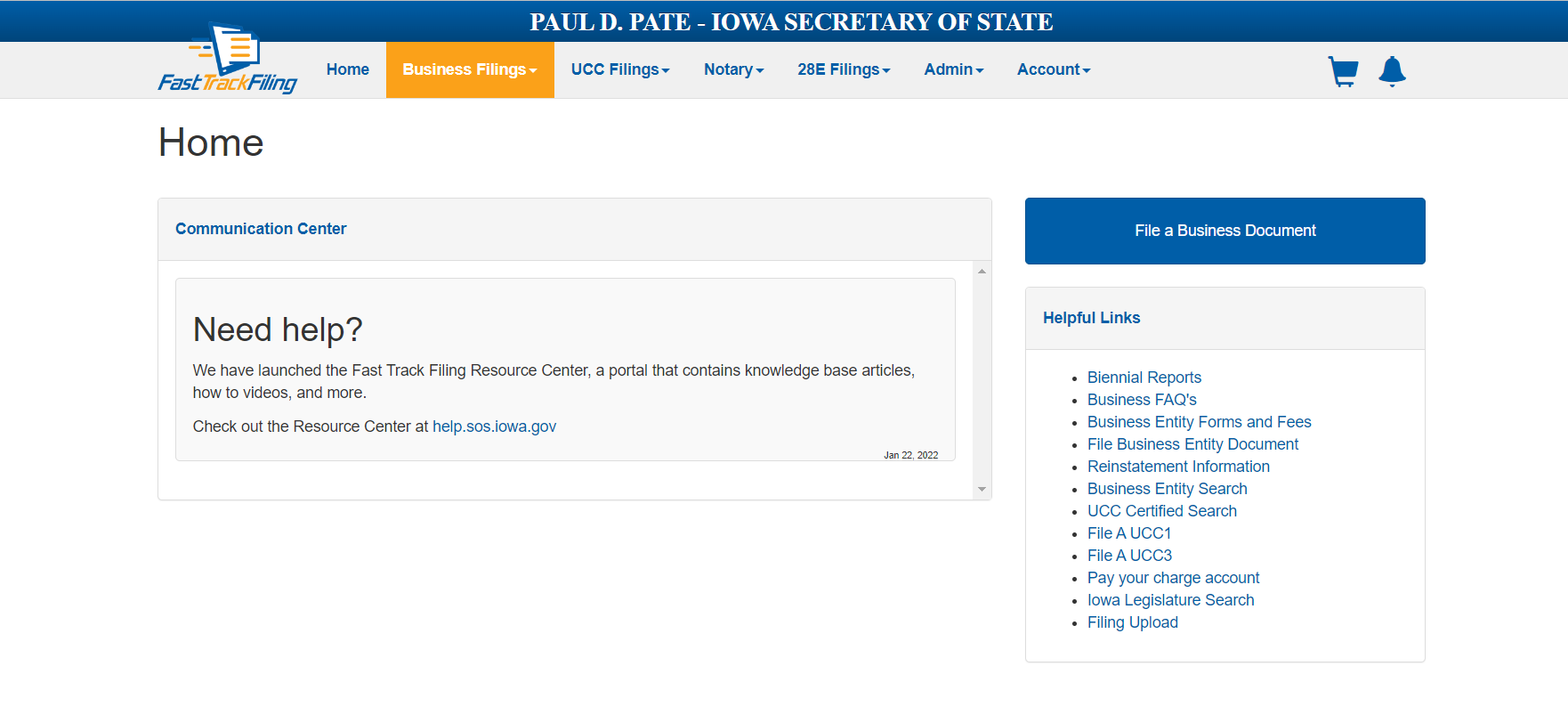
Then, click on "File a Document."

Step Two:
You will be taken to the "File a Document" page. Scroll down to the "Existing Entities" section and click on "Biennial Report."
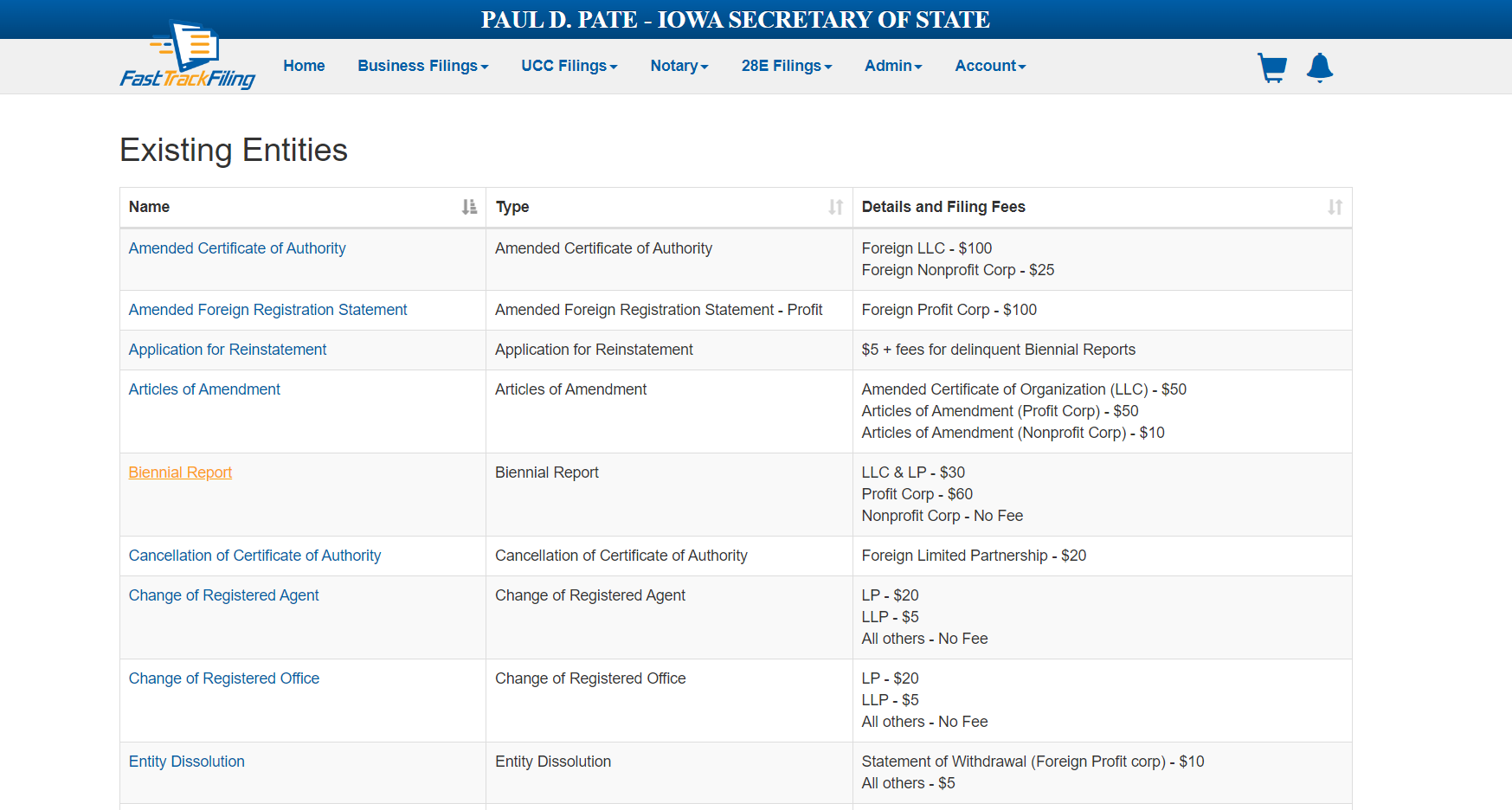
You will be taken to the “Business Entities Search” box, where you have the option of searching for your business entity by Business Name or Business Number. You should see that "NO" is preselected as the answer to the question “File by Paper?” This allows you to proceed with submitting your Biennial Report through Fast Track Filing.
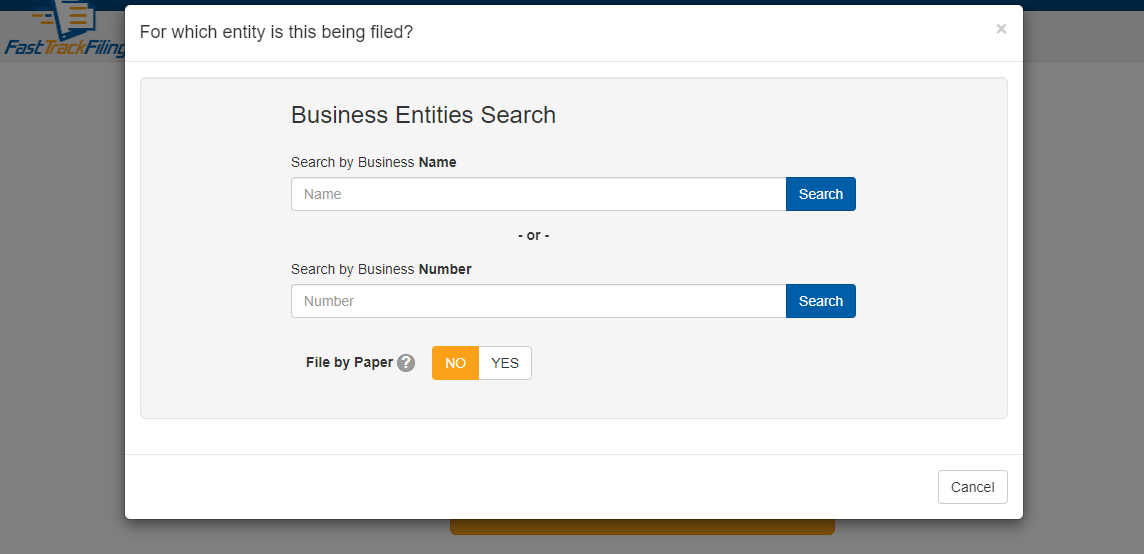
Step Three:
You will now be taken to the Biennial Report form. At the top of the page, you’ll see that some of the information has already been filled in for you (such as your current business name and your current Registered Agent and Registered Office). Provide any necessary remaining information. If your LLC is a Series LLC, all protected series associated with your entity should be automatically populated by the system. If your entity is not a Series LLC, make sure that the box is blank.
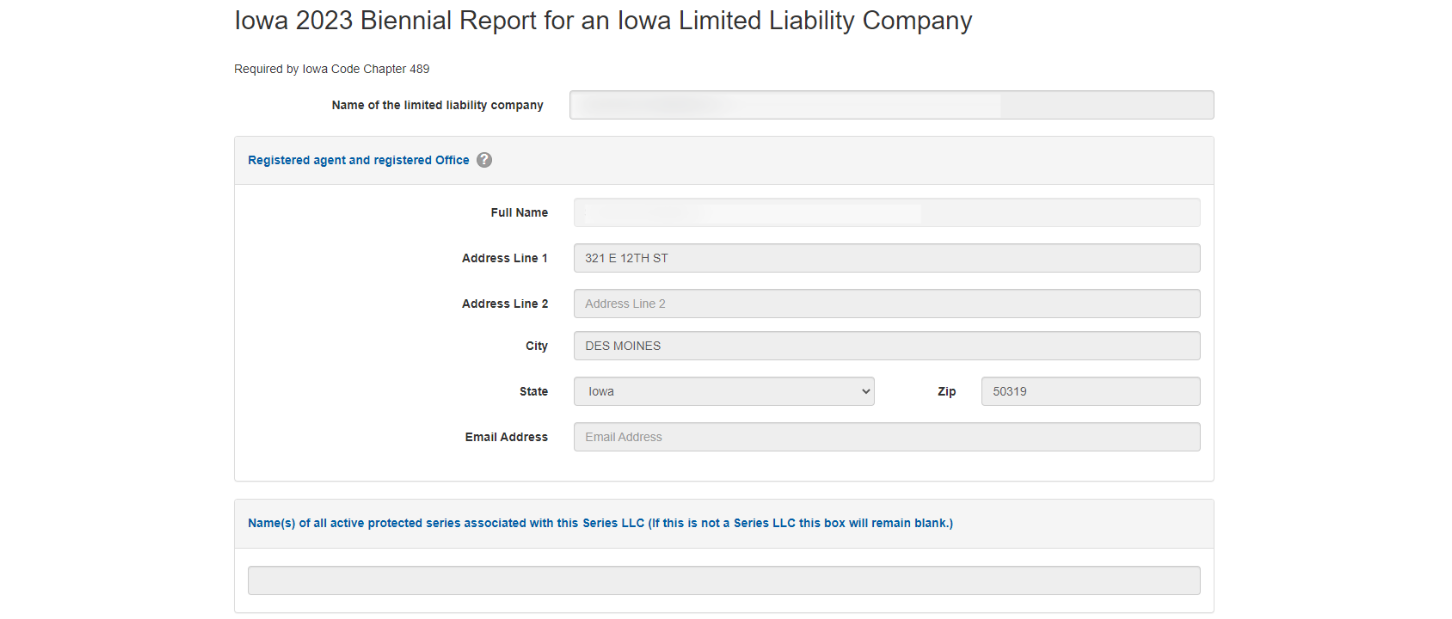
Step Four:
Next, scroll down to the Principal Office section and fill out the information. Then, select whether your company holds an interest in agricultural land in Iowa and whether it is a “family farm” LLC.
Step Five:
Now it's time to electronically sign the document. Affirm your understanding of and commitment to the provided statement, and then electronically sign the document by typing in your full legal name.
Step Six:
Review your application for inaccuracies and then click "Review & Pay." Please make sure that there are no errors in your Biennial Report before submitting it. After reviewing your report, complete all payment forms that appear. Please note that any filing fee is due at the time of submission.
Note: It is important to review your document thoroughly for possible errors before completing your submission. If you would like to save your progress and return to finish your report another time, make sure that you select "Save Work." To continue with your submission, click "Review & Pay."
After you click "Review & Pay" the screen below will appear. This is not an error message—this page appears as a reminder for you to check your work for completion and accuracy before submitting your filing.
If you need to make corrections, click on the "Back to Form" button.
Step Seven:
After reviewing and confirming that all information is accurate, click "Add to Cart." Please note that you should see a message saying that your submission has been added to your cart successfully.
Once you see this message, click "Finish and Check Out."
Step Eight:
You will see that your submission has passed the validation process and you can complete any of the actions listed in the box at the top of your screen as needed. Your cart will show that your Biennial Report is ready for submission, as well as the fee that is required at the time of submission.
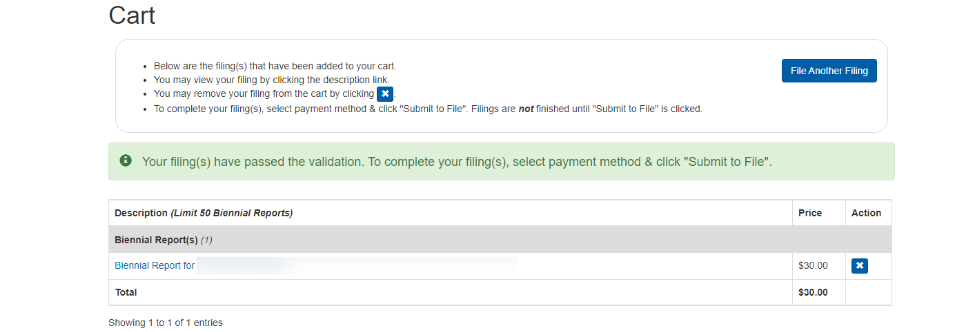
Next, select a payment method and fill in the required information for payment.
If you would like a description of your choosing to show up on your bank account statement with the charge, you may fill in the "Account Ref" box. This is optional.
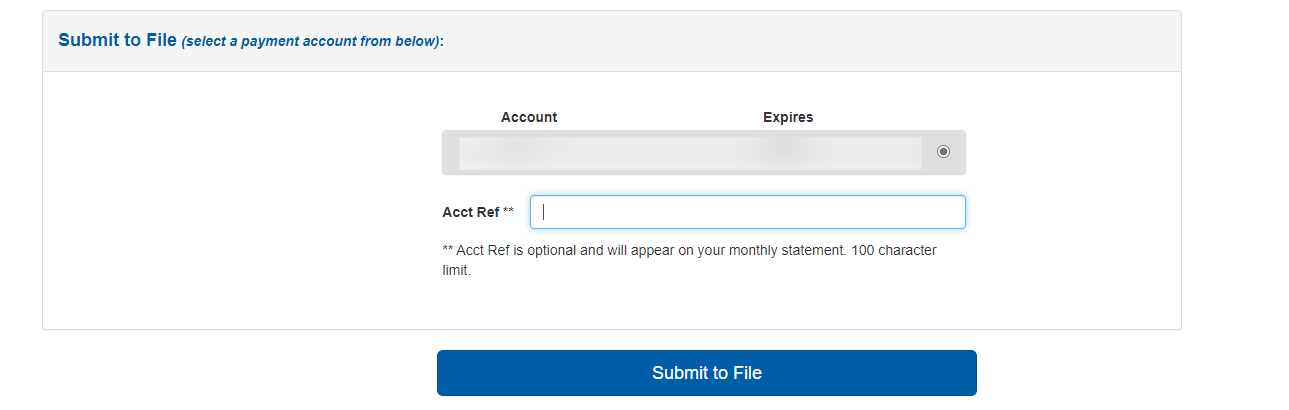
This option will appear in your cart when you are logged in to your Fast Track Filing account.
Step Nine:
Lastly, once you are finished with the previous steps, click “Submit to File” at the bottom of the screen.

If your submission was successful, you will see the text “Filing Submission Status: Success” on your screen.
Congratulations! Your Biennial Report has been successfully submitted. You will be notified by email when the filing is complete.
Once your submission is complete, you will be able to see your submission in your Dashboard. Please know that you must have a FTF account to have access to your Dashboard to view your submissions.
To access your Dashboard:
- Visit Fast Track Filing (iowa.gov)
- Sign in with your Username and Password
- Click on “Business Filings” and then “Dashboard.”
